用上更大尺寸的显示器了?会不会觉得rhino的按钮太小了?
v4 除了默认的24*24像素的按钮图标,也增加了32*32像素的大图标,配合更大的显示器使用,让眼睛更放松。
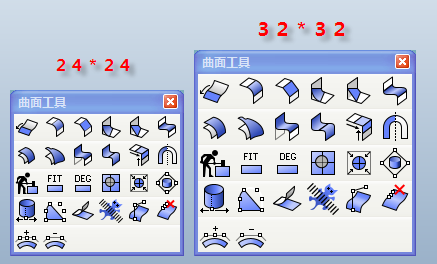
打开更大的工具列的方法为:点击:rhino菜单列——工具——工具列配置(或者在指令栏输入toobar指令回车) ,弹出:工具列 面板
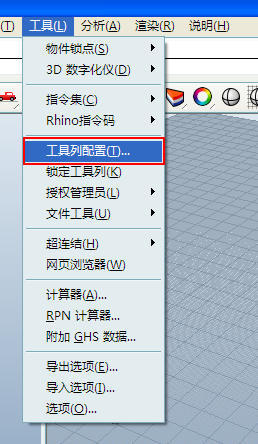
点击:工具列面板的文件\打开 , 弹出的打开工具列集面板
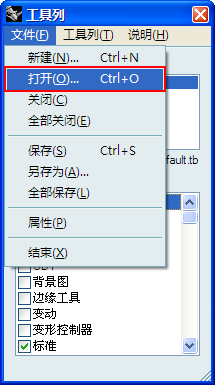
在打开工具列集面板中,选择default_32x32.tb,确定
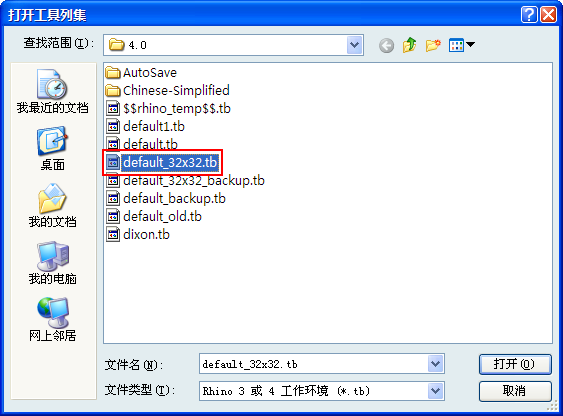
选择:工具列 面板中已经载入的名为:edfault的工具列,点击右键,再弹出的菜单中,点击关闭。
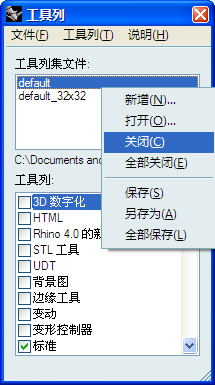
效果如图。
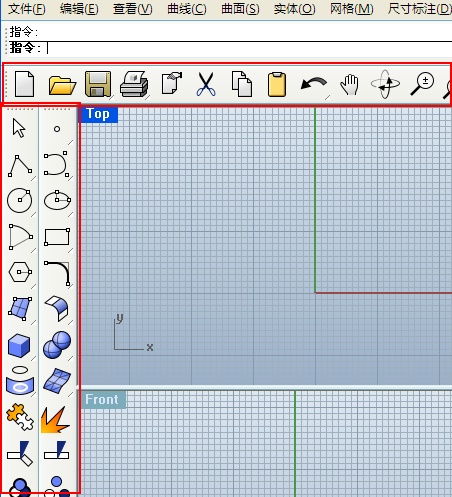

 Rhino原厂面授课程
Rhino原厂面授课程













 专题教学
专题教学





Pingback引用通告: Shaper3d 论坛技术支持博客 » Blog Archive » Rhino4.0 显示设置教程汇集
Pingback引用通告: Rhino4.0 显示设置教程汇集 - Rhino中国技术支持与推广中心 — Shaper3d